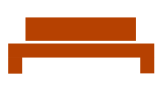Send as a Group in Outlook
To send a message as a group or shared mailbox from your own account, first the admin has to grant Send-As permissions for your account on the target group.
In Outlook, start a new message. By default, the From address is not shown. First, you need to Show From.
On the Options tab, select the three dots on the right side. Under Show Fields, choose From.
Your account email address will show in the from box. Drop-down the From menu and select Other Email Address.
Type the group or shared mailbox email address to send from. Then click OK. If you don't know the email address, you can click the From button and find the address in the directory.
Once you have sent from a group or shared mailbox, when you drop-down the from list, the recently used email addresses will be in the list.