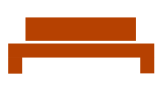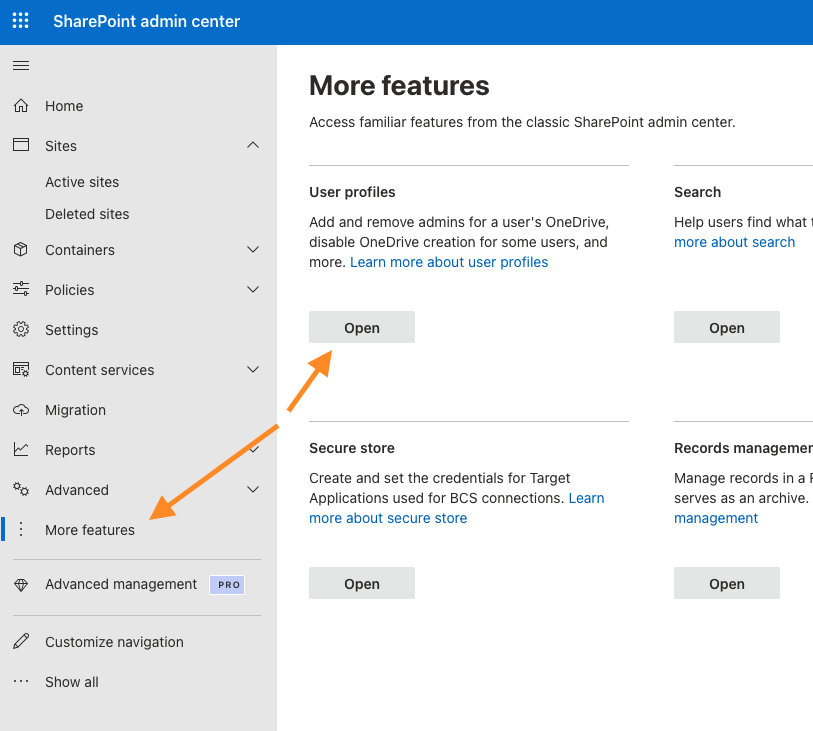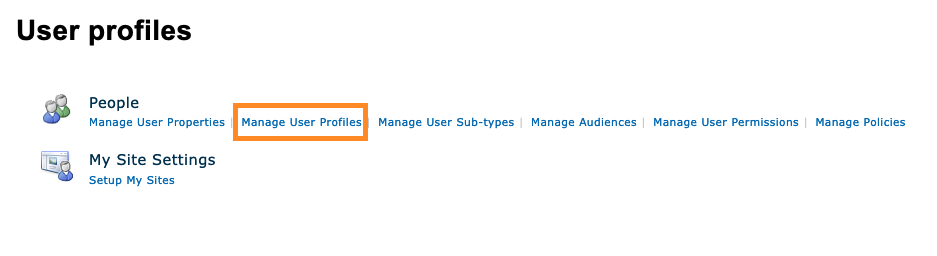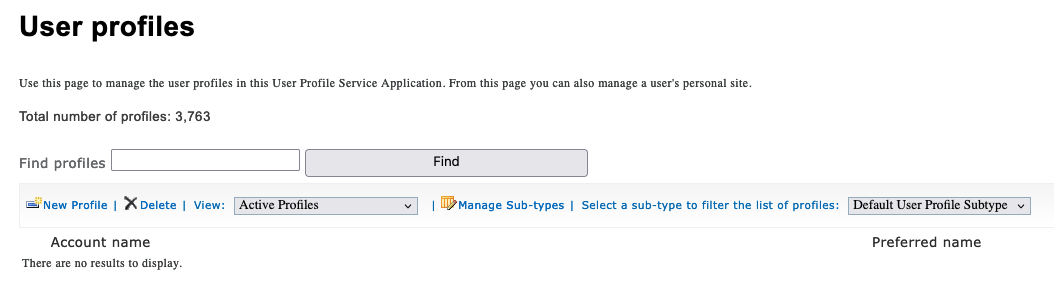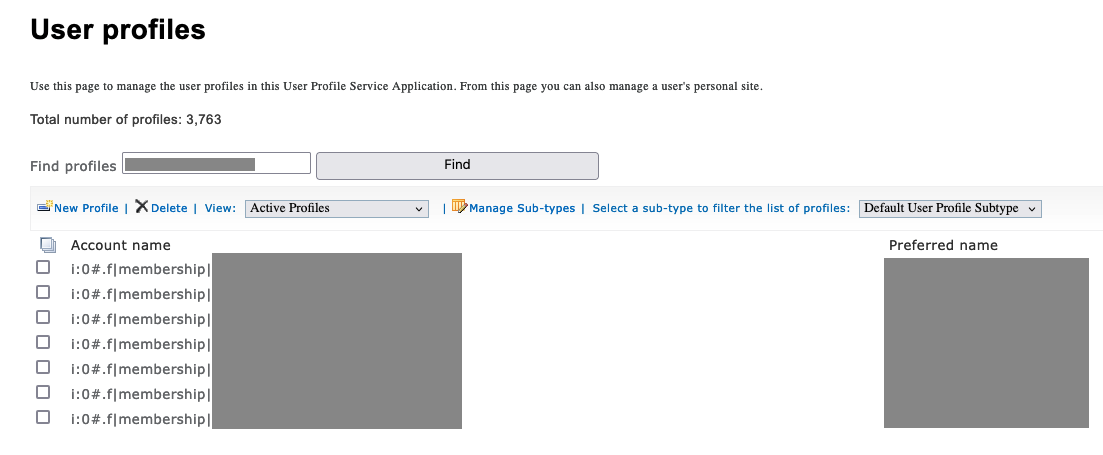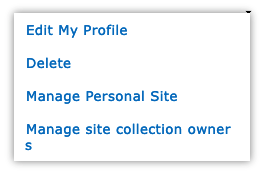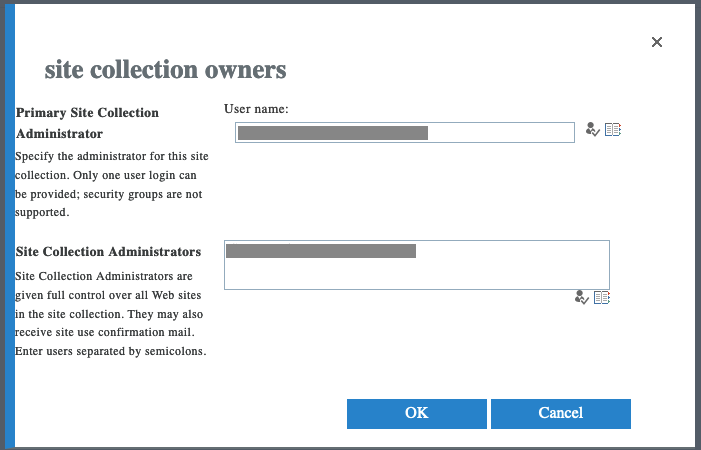Manage OneDrive Profiles
To get OneDrive Profiles for licensed users or users that were previously licensed, go to the Sharepoint Admin center. You can grant a user access to another user's OneDrive files. This is useful for the successor of a departed employee.
Click Manage User Profiles.
In the search box, type the name of the user and click Find.
In the search results, click the profile you want to manage.
In the Site Collection Administrators box, type the name of an administrator to add, or choose from the list. Then click OK.
The account that was granted access can access the files by going to the OneDrive URL of that specific account. In the example below, replace <tenantname> with the Tenant name and user_name_example_com with the account's email address, replacing the @, periods and dashes with underscores.
https://<tenantname>-my.sharepoint.com/personal/user_name_example_com/