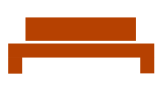Setup the OneDrive Sync Client
To setup OneDrive, first open the OneDrive app.
If you're using a PC, click start and then type OneDrive. Open the OneDrive app.
If you're using a Mac, go to the launchpad and type OneDrive. Open the OneDrive app.
Sign-in to your Microsoft account.
After signing in, the installer will tell you where your OneDrive files are located.
PC Only-You can choose to enroll in Intune MDM. This requires a license. In most cases, you will click No, sign in to this app only
You can choose to redirect your desktop and documents folders to OneDrive so they get backed up.
Your OneDrive folder is ready.
OneDrive is ready.
You can find your files in the file manager (Finder on Mac and File Explorer on PC) on the left side navigation.
Backup, if you have not already.
The common folders are the Desktop, Documents and Pictures folders. In the event something happens to your device, you can recover the data from those folders if they are syncing to OneDrive. If OneDrive is setup, but the common folders are not redirected to OneDrive, you can turn on that feature in the settings.
Click the OneDrive icon in the system tray by the clock. Then click the gear to activate the menu. Select Settings from the menu.
In the settings panel, click the Backup tab and click Manage Backup.
Choose which folders to backup and then click Start Backup.