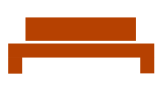Create User in Powershell
Set the username and passwordPowershell
The first command uses the Read-Host cmdlet to prompt you for a password. The command stores the password as a secure string in the $Password variable.
The second command creates a local user account and sets the new account's password to the secure string stored in $Password. The command specifies a user name, full name, and description for the user account.
$Password = Read-Host -AsSecureString
$params = @{
Name = '<username>'
Password = $Password
FullName = 'Full Name'
Description = 'Description of this user.'
}
New-LocalUser @paramsTo elevate the user to local administrator, use the Add-LocalGroupMember cmdlet using the following formats for the account. To add multiple, separate with commas.
- Local Account
Add-LocalGroupMember -Group "Administrators" -Member "<username>"- Microsoft Account
"MicrosoftAccount\<username@example.com>"- Microsoft 365 Azure/Entra Account
"AzureAD\<username@example.com>"- Active Directory Domain Account
"DOMAIN\<username>"CMD
To create a user in the command prompt:
net user <username> <password> /fullname:"<Full Name>"
Add the user to the local administrators group:
net localgroup administrators <username> /add